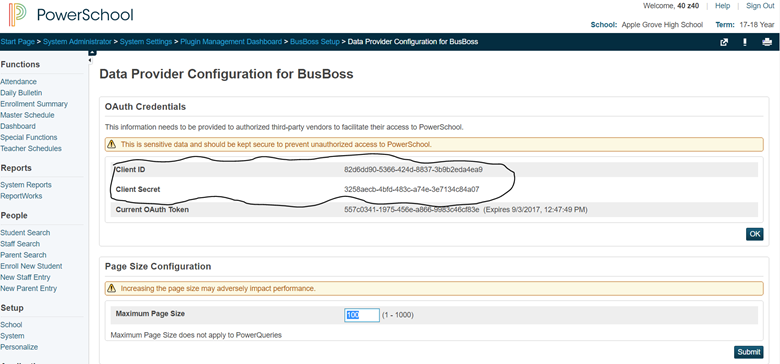PLUGIN
There is a plugin that is required as part of the installation
This section gives information about how to install a new plugin if needed and where to go in PowerSchool to check the status and version of your current plugin
Also, this sections shows you where to capture the values for CLIENT ID and CLIENT SECRET – which you will need to fill in on the PowerSchool Information screen in the BBLIVESYNC tool
For the purposes of this documentation we will use screen shots from a shared PowerSchool training server to illustrate the steps to take to install a new plugin or check the status your current plugin
Log in to your PowerSchool account
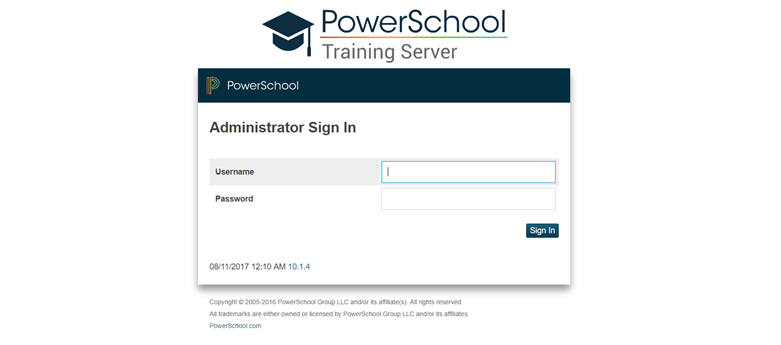
After logging in you will see the PowerSchool Start Page - on the left hand side under Setup click on System
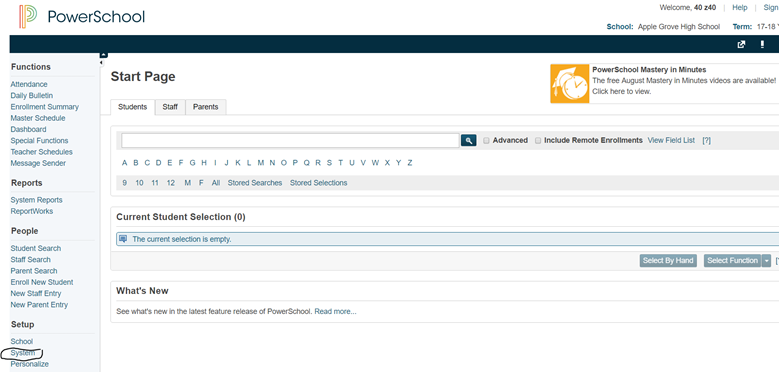
Under System Administrator go down to Server and click on System Settings
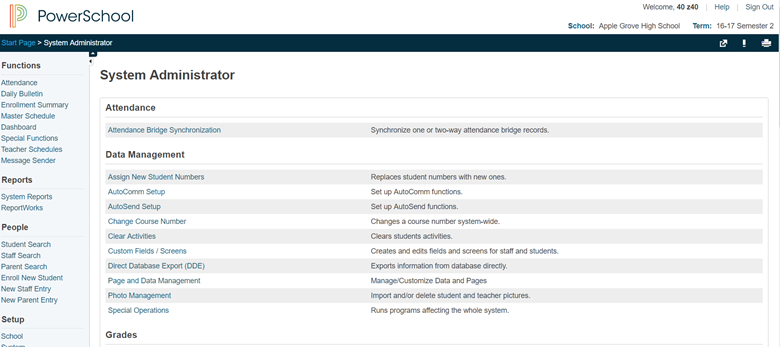
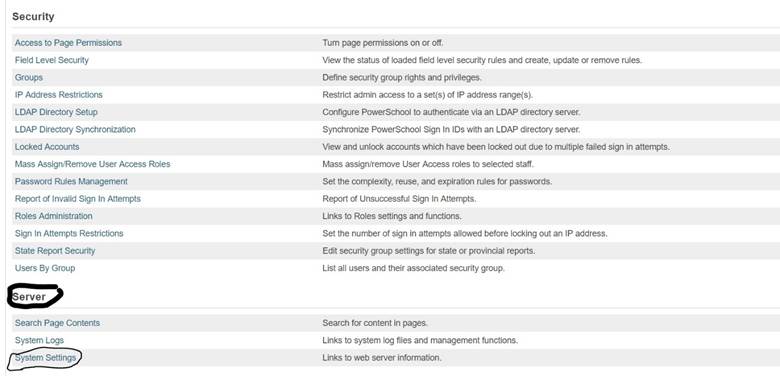
Under System Settings click on PlugIn Management Configuration
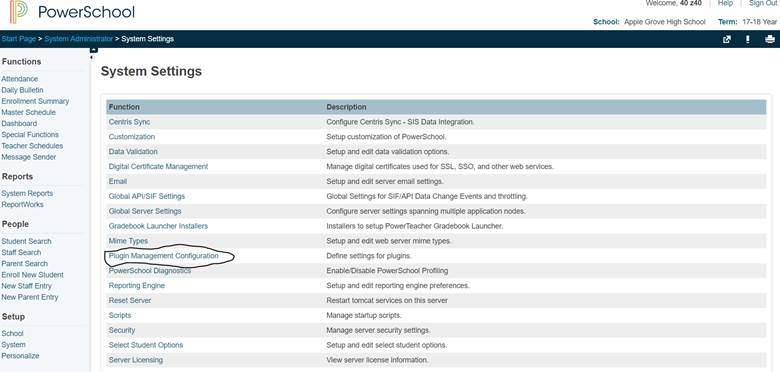
Under Plugin Management Dashboard look for the BuBoss plug in and make sure it is enabled
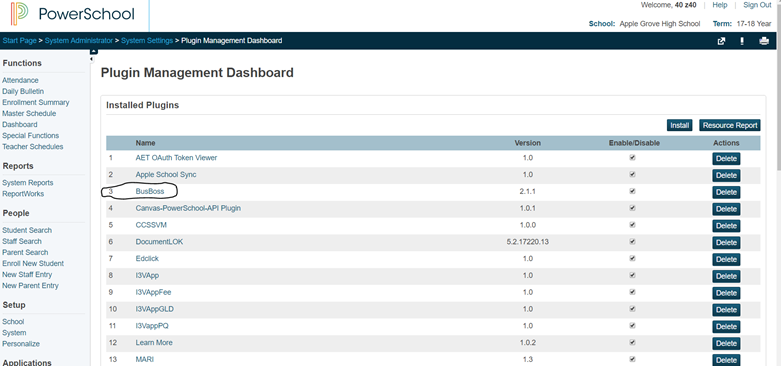
If the BusBoss plug in is not present click on the Install button to install the plugin.xmls
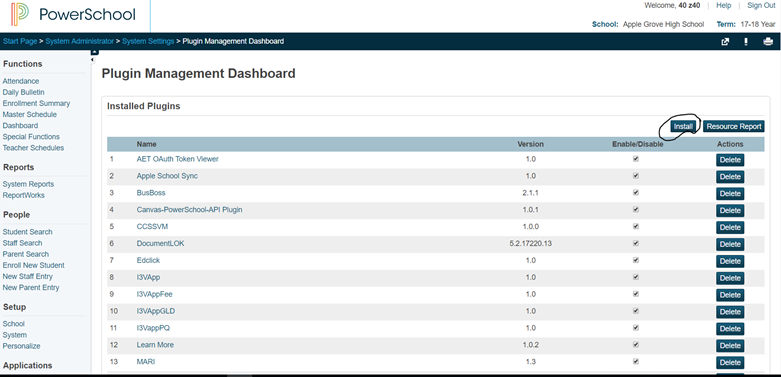
…. and click on Choose File to navigate to the plugin.xmls
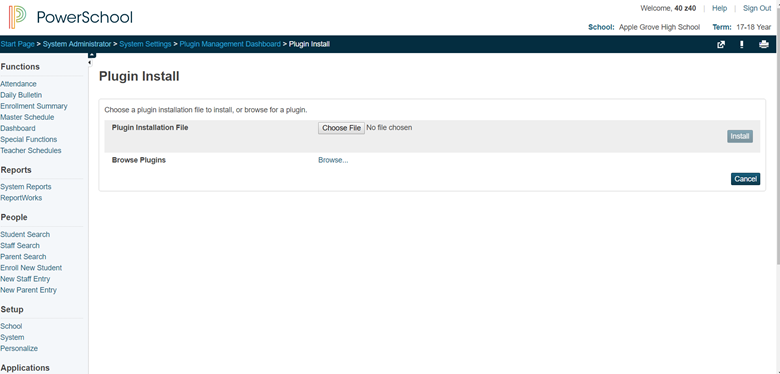
Back to the Plugin Management Dashboard click on BusBoss
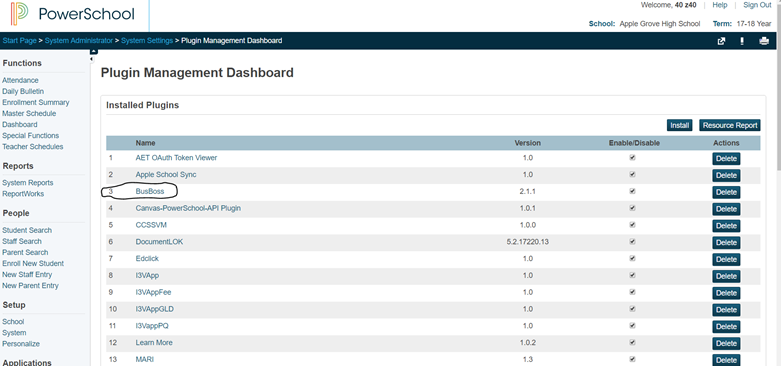
… and you will see the BusBoss Setup for the PlugIn
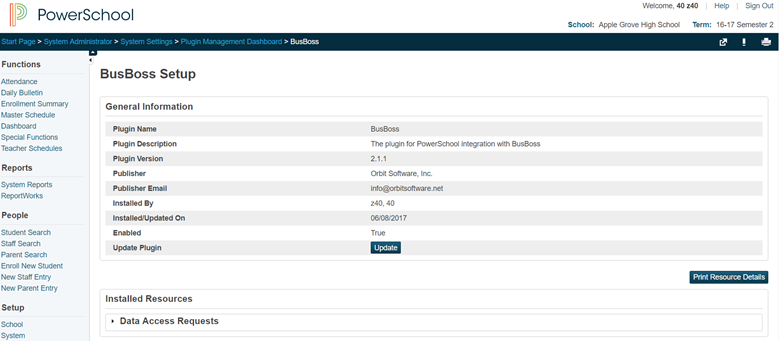
Click on Data Access Request and you will see what information in PowerSchool that BBLIVESYNC has access to:
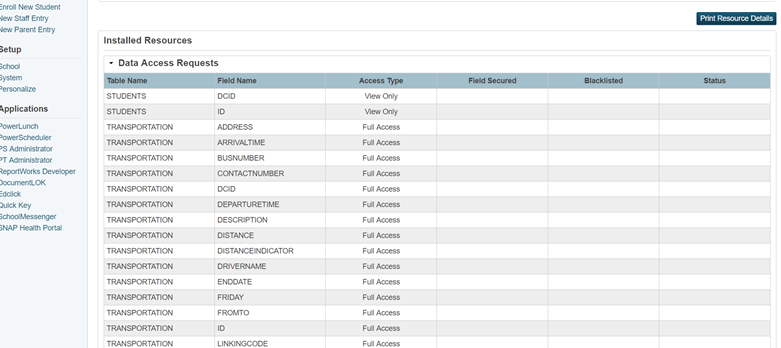
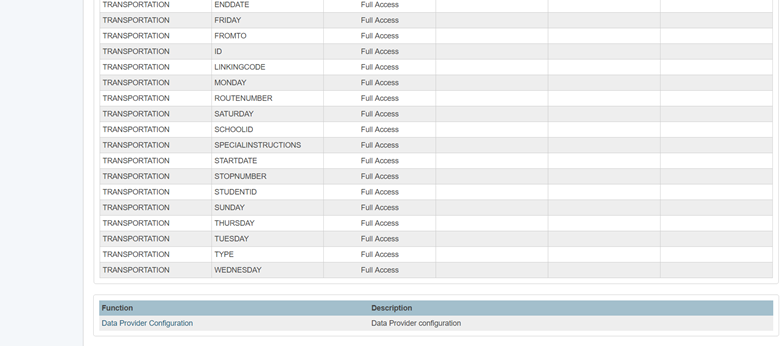
Click on Data Provider Configuration
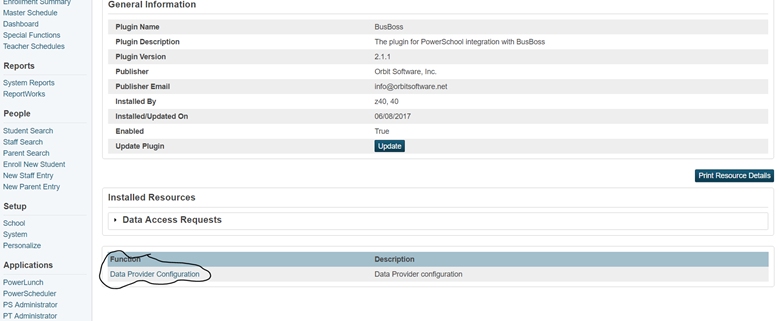
….and record the values for CLIENT ID and CLIENT SECRET - you will need these to fill in on the PowerSchool Information screen in the BBLIVESYNC tool