Sapphire Export Configuration
Information Needed to Connect to your BusBoss database:-
The following four (4) pieces of information will be needed in order for Sapphire Export to connect your BusBoss database:
-
Server
- Example: Server-Database\sql2005
-
Database
- Example: DatabaseNameHere
-
Username
- Example: sysad
-
Password
- Example: *****
-
Server
The Database button
You will see the Database screen (below) by default. The following fields need to be filled in to connect to your BusBoss database: Server, Database, UserName, and Password
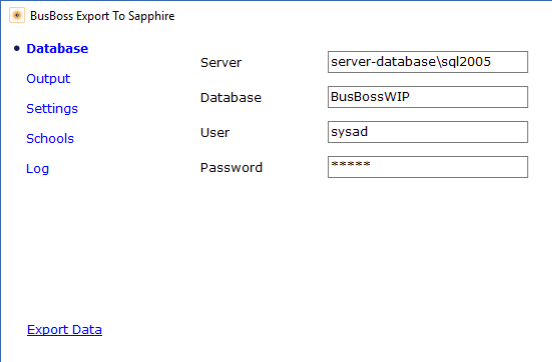
The Test Button
Click on the Test button to test the connection. You should get a message "Database Connection Succeeded". If the test fails, you probably have the wrong connection information.
The Output button
Click on the Output button on the left hand side of the Sapphire Export dialog screen and you will see the screen below. On this screen, please enter the file location that the data will be exported in to.
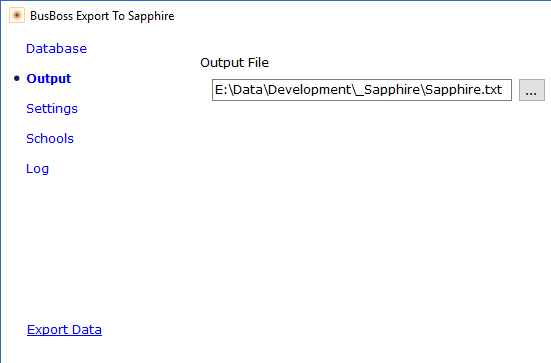
The Settings Button
There are various settings used when exporting data to Sapphire.
-
Include Column Header Row.
If there is a check in the box when the data is exported, a line that include column headers will appear at the top of the file. -
Day.
BusBoss allows for different routing depending on the day of the week. This configuration item allows you to configure which day the export data is based upon. With this configuration selection, you can choose: Today, Tomorrow, Monday, Tuesday, Wednesday, Thursday, or Friday.
If you intend to run this on a scheduled task, you will probably want to choose either Today, or Tomorrow. If the scehduled task is run before midnight, you should select tomorrow, otherwise select today. Alternatively, you can select any day of the week, whichever works best for you. -
Column Delimiter
This setting allows you to identify the column delimiter. This is a character that is put between each field in the output data. Typically, a comma, tab, or pipe symbol is used. If you require a different delimiter, then you can select Custom and enter any delimiter. -
Row Delimiter
This setting allows you to identify the row delimiter. This is a character that is put between each row in the output data. Typically, a carraige return, line feed, or carriage return/line feed combination is used. If you require a different delimiter, then you can select Custom and enter any delimiter.
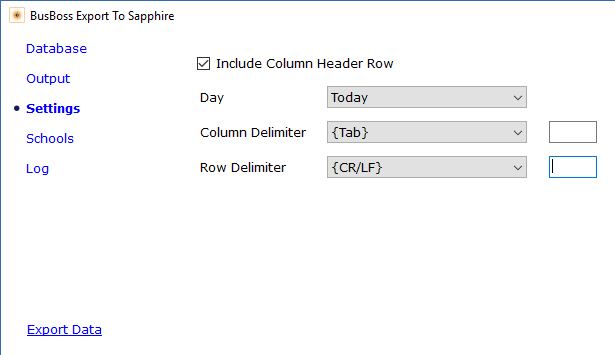
The Schools button
Click on the Schools button on the left hand side of the Sapphire Export dialog screen to configure the schools to be exported.
Schools are not actually exported. When you select a school or schools, the students that attend those schools will be included in the export data.
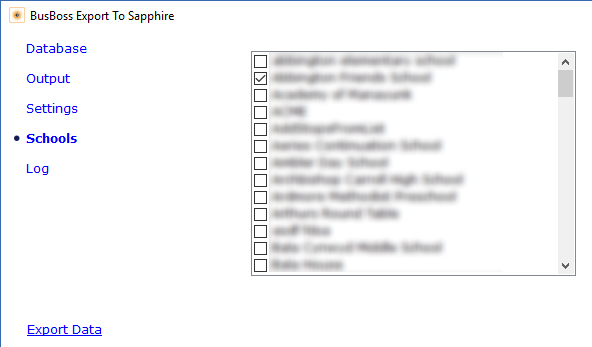
The Log button
Click on the Logbutton to view the log information for the Sapphire Export application. The log file includes information about the date and time that the export application is run.
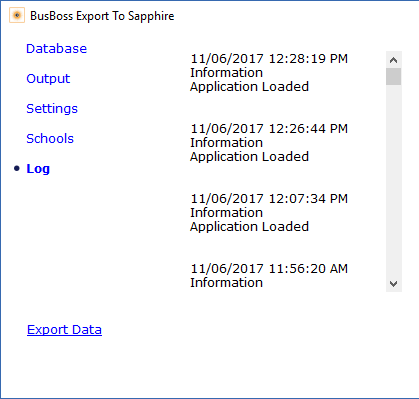
The Export Data button
This button allows you to immediately export the Sapphire data. This button uses the configured settings, including database, output file and settigns.
