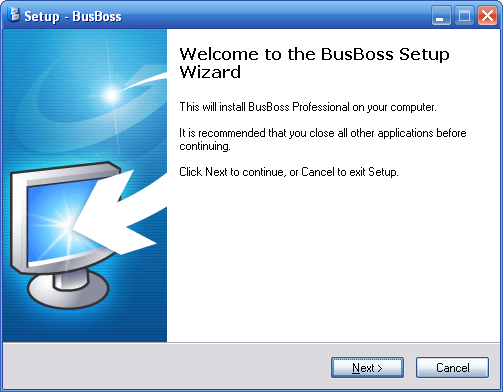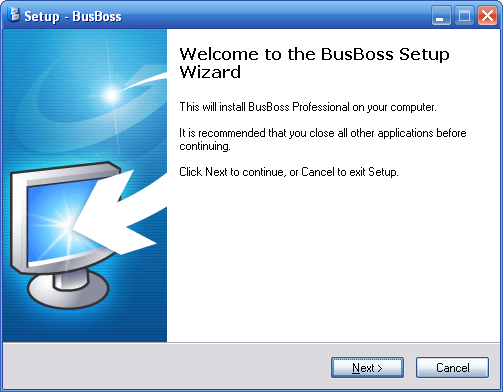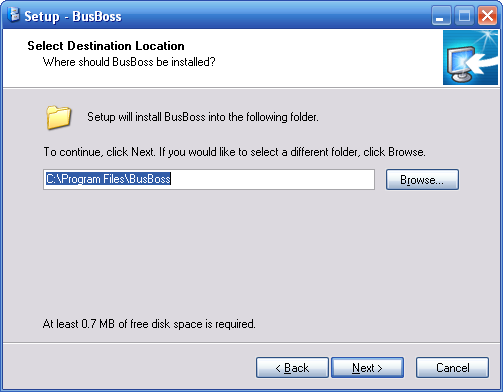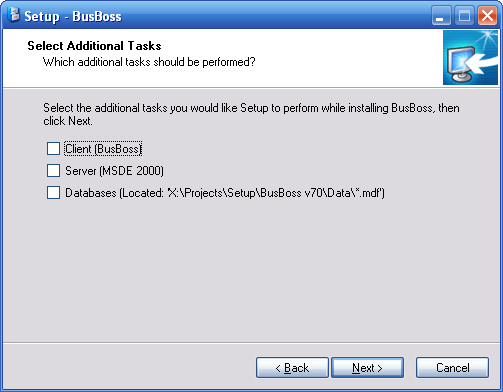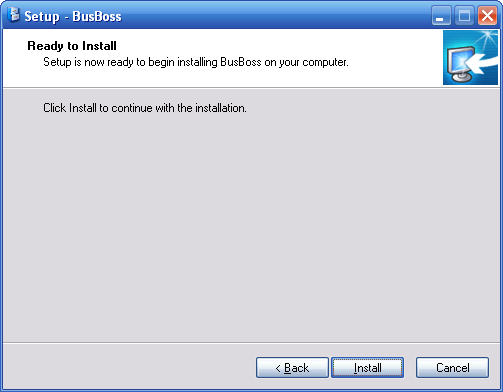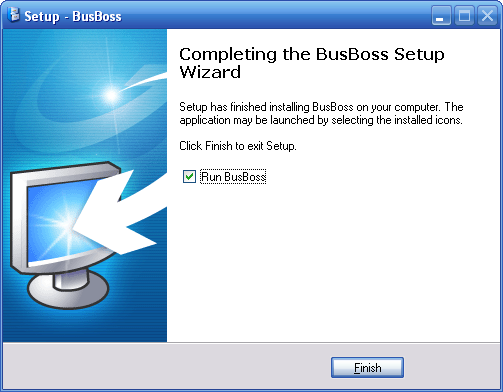Orbit Software - BusBoss Installation Guide
Author: John G. O'Brien - Revised: 2006-10-06
- Welcome Screen
- The first screen of the installer.
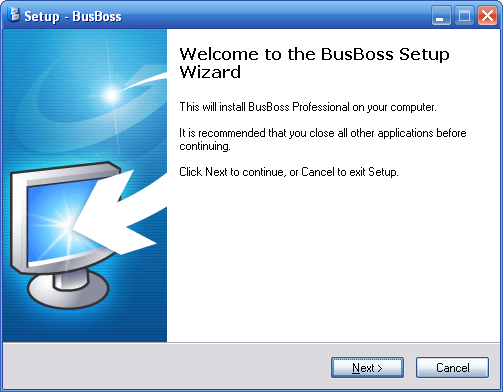
- Click [Next] to continue when finished with this screen.
- Location Screen
- Select a folder for the BusBoss client files. In most cases the default path is the best location.
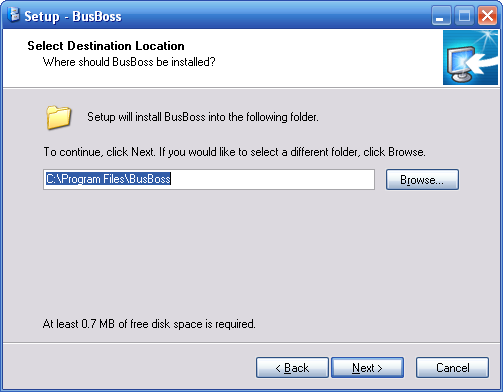
- Click [Next] to continue when finished with this screen.
- Tasks Screen
- You have the ability to choose which components of BusBoss will be installed on the current computer.
- Client:
- This installs the actual BusBoss software to the location selected on the previous screen.
- Any workstations that use BusBoss only require that you install the client.
- If this machine is also going to act as the server machine, then read on.
- Server:
- This installs the Microsoft SQL Server Desktop Engine (MSDE) on the current machine.
- If you choose this option, the 'Databases' option listed below will be ignored. If any database files are found in the '.\Data' directory, they will automatically be attached to the new MSDE instance.
- Databases:
- This option should be selected when you have an existing SQL Server or MSDE instance installed already, and you would like to attach the BusBoss databases to that instance.
- If you choose the 'Server' option (listed above), this option will be ignored.
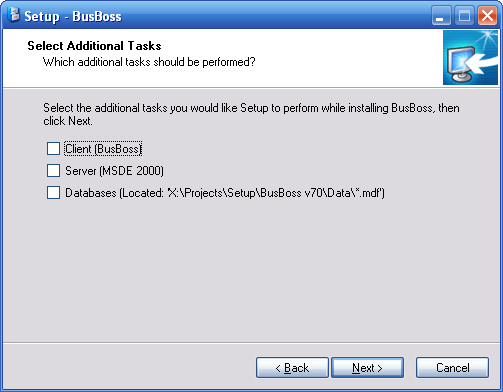
- Click [Next] to continue when finished with this screen.
- Note: If you are doing an upgrade install, you should check only the 'Client' option. The server itself will be updated when the first updated BusBoss client connects to it.
- Ready Screen
- This is the last screen shown before the installation begins. Please verify your selections.
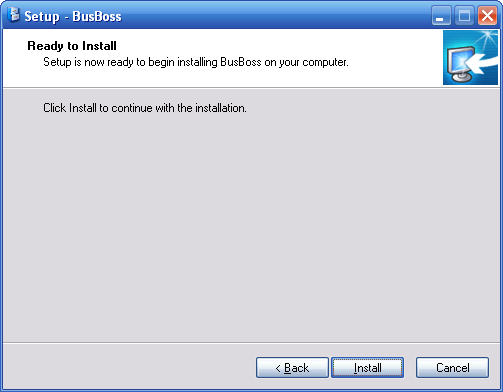
- Click [Next] to continue when finished with this screen.
- Finish Screen
- If the install succeeds without any problems, you should be greeted with a screen informing you that the installation has completed successfully.
- If you chose the option to install the BusBoss client software, you will have the option here to start BusBoss immediately after clicking finish.
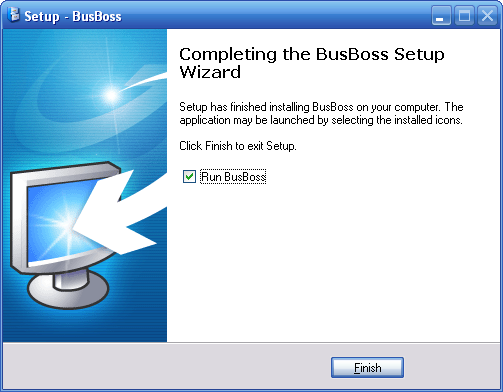
- Click [Finish] to complete the installation.
- Additional Notes
- Whenever a database is attached by the installer, using either the database or the server option, the scenario information will be saved into the registry. This will save you the trouble of browsing for the scenarios manually on this machine.
- The default username for BusBoss is: 'sysad'
- The default password for BusBoss is: 'admin'
- If you selected the 'Client' option, shortcuts to BusBoss should appear on the desktop as well as the start menu. (For ALL windows users)
- Common Problems
- If the databases fail to attach to the server when the 'Server' or 'Databases' option is selected, this could mean:
- The '.\Data' folder (located in the SAME directory as the installer executable) is missing completely.
- The '.\Data' folder is missing the required 'AttachDatabases.exe'. (If you are performing this install via a network share, check your original BusBoss media for this file.)
- The '.\Data' folder does not contain any database files (*.mdf).
- Additional problems will be listed when they are found. (See revision date at top)