This application will connect to the Zonar service to retrieve vehicle location data. This data can be used within BusBoss to compare the expected routes from BusBoss with the actual routes from Zonar.
Settings
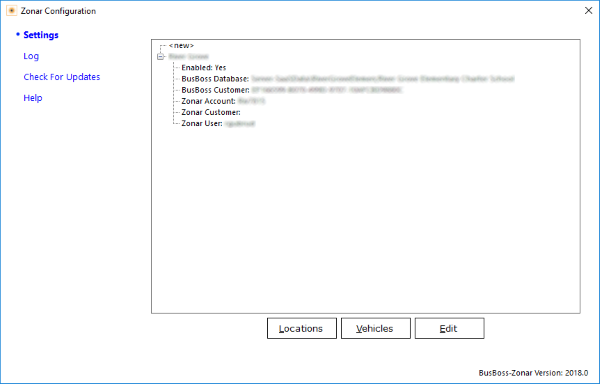
The settings tab allows you to configure the connection to Zonar and BusBoss. You can double click the "<new>" to add a new configuration or double click an existing item to modify it.
When you click the Vehicles button, the application will connect to Zonar and synchronize the vehicles.
When you click the Locations button, vehicle locations are synchronized. If this is the first time synchronizing, the application will retrieve history date from 1 week ago up until current information.
Configure Zonar Connection
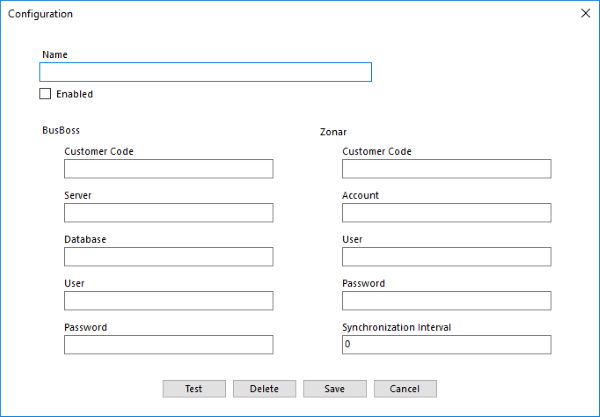
This application can accommodate multiple configurations. This allows for multiple customers using the same server and/or multiple zonar accounts for the same customer.
Name
This setting has no bearing on the functionality, it is simply a name you can enter to describe the connection.
Enabled
If this setting is unchecked, this connection will be ignored during the synchronization process. This is a good way to temporarily disable a zonar synchronization without needing to delete the configuration.
BusBoss - Customer Code
This is your unique customer code. If you don't know what value to use, please contact Orbit Software to get it. Please call 484-941-0820 and speak with anyone in the support department.
BusBoss - Server
This is the server that BusBoss uses for login. If you're not sure what this value is, you can look at the login form for BusBoss to find it.
BusBoss - Database
This is the database that BusBoss uses for login. If you're not sure what this value is, you can look at the login form for BusBoss to find it.
BusBoss - User and Password
This is the user name and password used to connect to the BusBoss database.
Zonar customer code
This is your customer code from Zonar. If you're not sure what this value should be, please contact Zonar to obtain it.
Zonar Account
This is the account name used to connect to the Zonar webservice.
Zonar - User and Password
These are the credentials you use to connect to Zonar.
Test Button
This button will test your connection to the BusBoss database as well as the connection to the Zonar web service. If the connection fails, you will be notified of the failure.
Delete Button
This button will delete the configuration for this connection.
Save Button
This will close the configuration screen and save the settings.
Cancel Button
This will close the configuration screen without saving.
Log
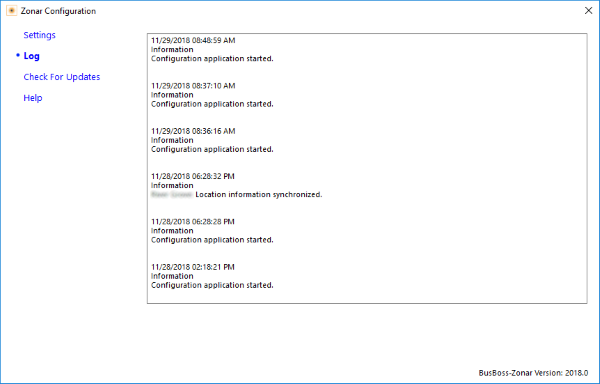
The log screen provides information regarding progress of internal operations. Each logged
item with tagged with a date/time stamp as well as a severity level. Most of the log messages
should be information only, but if error messages occur, there should be sufficient detail to
determine what the problem is.
When the log file exceeds approximately 1 megabyte, the log file will be saved to a new name
and will be cleared out so that the size of the file does not grow out of control.
Check For Updates
This will check to see if there are any updates available for this application.
Help
This tab will display this help information.
